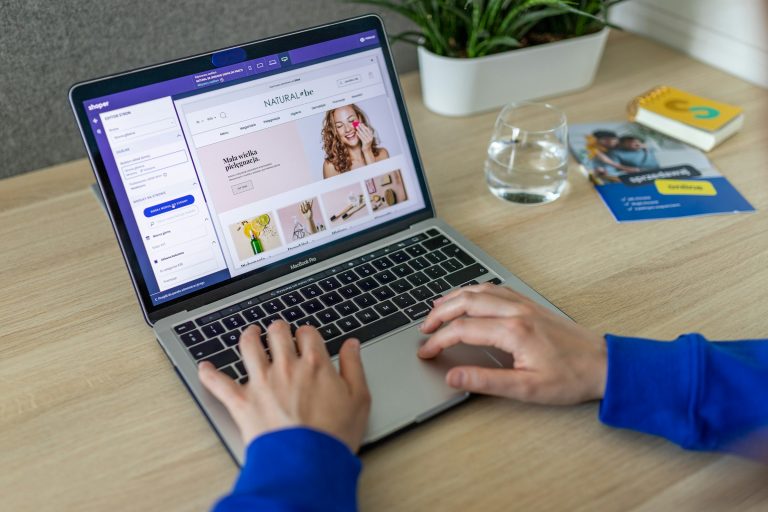Backing up your WordPress site is essential to protect your data from loss due to hacking, server failures, or accidental errors. With so many backup plugins available, it can be challenging to choose the right one. In this guide, we’ll explore the best backup plugins for WordPress, along with their key features and benefits.
Why Use a Backup Plugin?
- Data Protection:
Regular backups ensure that you can restore your site in case of data loss. - Peace of Mind:
Knowing that your site is backed up allows you to focus on other aspects of your business. - Easy Restoration:
Backup plugins make it easy to restore your site with just a few clicks. - Automated Backups:
Schedule automatic backups to ensure your site is always protected.
Best Backup Plugins for WordPress
1. UpdraftPlus
- Key Features:
- Scheduled backups.
- Cloud storage integration (e.g., Google Drive, Dropbox, Amazon S3).
- One-click restoration.
- Migrate or clone your site.
- Why It’s Great:
UpdraftPlus is one of the most popular backup plugins, offering a user-friendly interface and robust features in both free and premium versions.
2. BackupBuddy
- Key Features:
- Complete site backups.
- Malware scanning.
- Migration tools.
- Stash Live for real-time backups.
- Why It’s Great:
BackupBuddy is a premium plugin that offers comprehensive backup and restoration features, making it ideal for users who want a reliable and feature-rich solution.
3. Jetpack Backup
- Key Features:
- Real-time backups.
- One-click restoration.
- Cloud storage.
- Activity log.
- Why It’s Great:
Jetpack Backup is part of the Jetpack plugin suite, offering seamless integration with other Jetpack features and real-time backups for enhanced security.
4. VaultPress (Jetpack Backup)
- Key Features:
- Daily or real-time backups.
- One-click restoration.
- Security scanning.
- Activity log.
- Why It’s Great:
VaultPress, now part of Jetpack, offers reliable backups and security features, making it a great choice for users who want an all-in-one solution.
5. BlogVault
- Key Features:
- Incremental backups.
- One-click restoration.
- Staging site creation.
- Cloud storage.
- Why It’s Great:
BlogVault offers incremental backups, which save server resources by only backing up changes, and includes a staging feature for testing.
6. Duplicator
- Key Features:
- Backup and migration.
- Scheduled backups.
- Cloud storage integration.
- One-click restoration.
- Why It’s Great:
Duplicator is not just a backup plugin but also a powerful migration tool, making it ideal for users who need to move their site to a new host.
7. All-in-One WP Migration
- Key Features:
- Easy backup and migration.
- Cloud storage integration.
- One-click restoration.
- Support for large sites.
- Why It’s Great:
All-in-One WP Migration is known for its simplicity and ease of use, making it a great choice for beginners.
8. BackWPup
- Key Features:
- Scheduled backups.
- Cloud storage integration.
- Database optimization.
- One-click restoration.
- Why It’s Great:
BackWPup is a free plugin that offers a wide range of backup options, including database backups and cloud storage integration.
9. WPvivid Backup Plugin
- Key Features:
- Scheduled backups.
- Cloud storage integration.
- One-click restoration.
- Staging site creation.
- Why It’s Great:
WPvivid offers a comprehensive set of backup and migration features, including the ability to create staging sites for testing.
10. BoldGrid Backup
- Key Features:
- Automated backups.
- One-click restoration.
- Cloud storage integration.
- Site checkup tool.
- Why It’s Great:
BoldGrid Backup is designed to work seamlessly with BoldGrid’s suite of tools, offering automated backups and easy restoration.
How to Choose the Right Backup Plugin
- Determine Your Needs:
Consider the size of your site, the frequency of backups, and your budget. - Check Compatibility:
Ensure the plugin is compatible with your WordPress version and other plugins. - Evaluate Features:
Look for features like cloud storage integration, one-click restoration, and automated backups. - Read Reviews:
Check user reviews and ratings to gauge the plugin’s reliability and ease of use. - Test the Plugin:
Use a staging site to test the plugin and ensure it meets your needs.
Best Practices for Backing Up Your WordPress Site
- Schedule Regular Backups:
Set up automated backups to ensure your site is always protected. - Store Backups Offsite:
Use cloud storage or an external server to store your backups securely. - Test Your Backups:
Regularly test your backups to ensure they can be restored successfully. - Keep Multiple Backups:
Maintain multiple backup copies to protect against data corruption or loss. - Monitor Backup Logs:
Check backup logs regularly to ensure the process is running smoothly.
Final Thoughts
Choosing the right backup plugin is crucial for protecting your WordPress site and ensuring you can recover quickly from any issues. The plugins listed above offer a range of features to suit different needs, from simple backups to advanced migration and staging options.
Have you used any of these backup plugins? Which one is your favorite? Share your experiences in the comments below! If you have any questions, feel free to ask—we’re here to help!